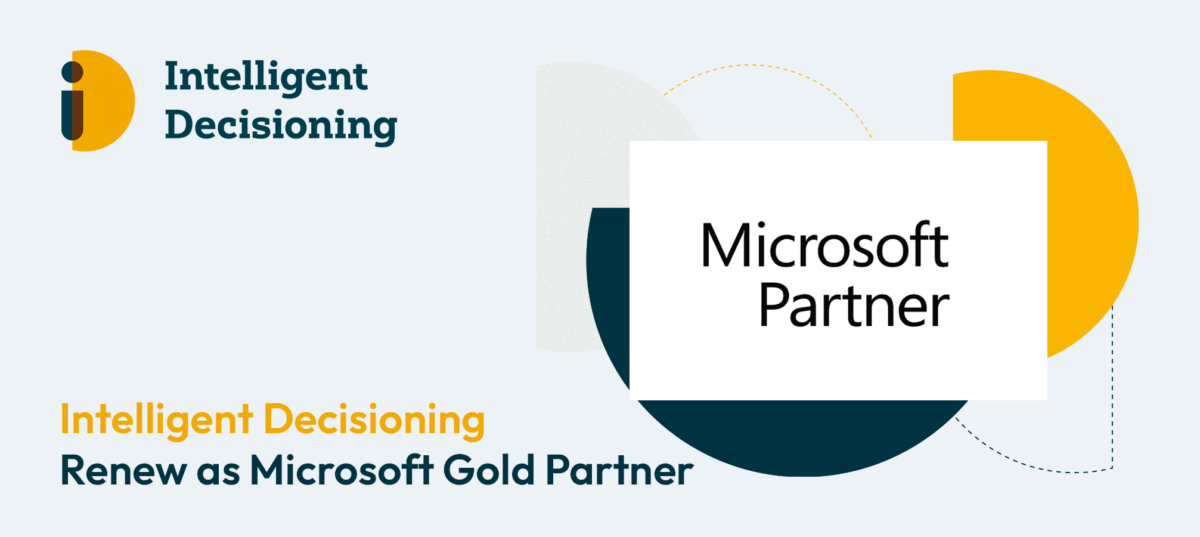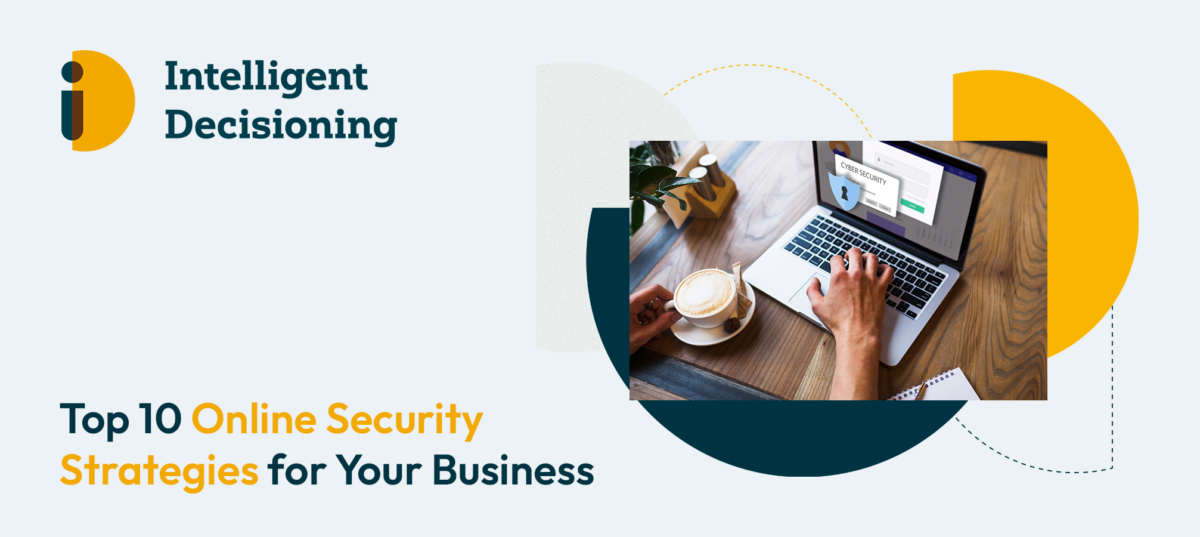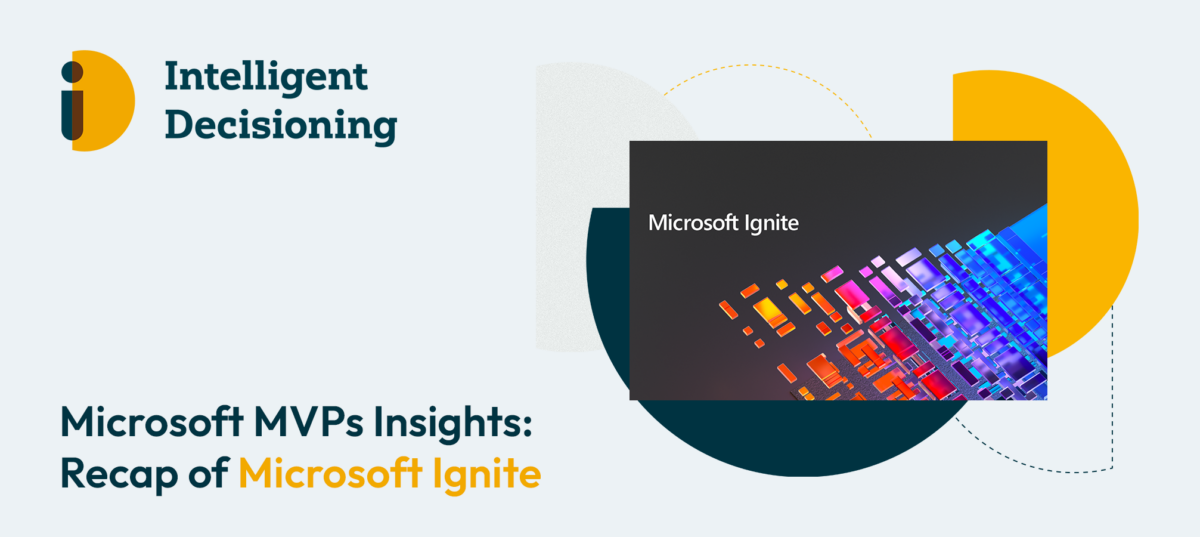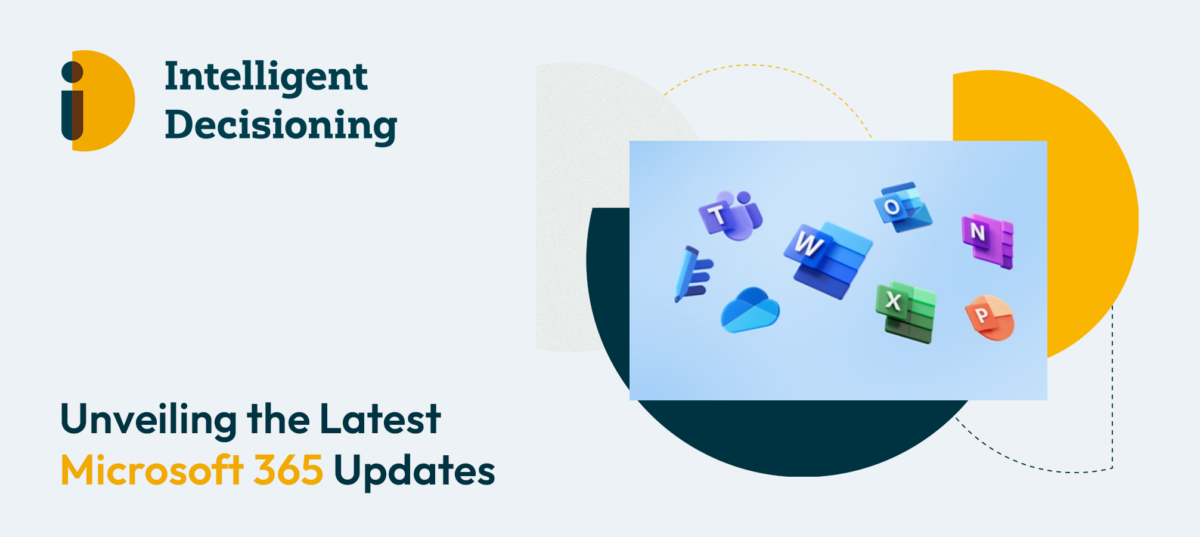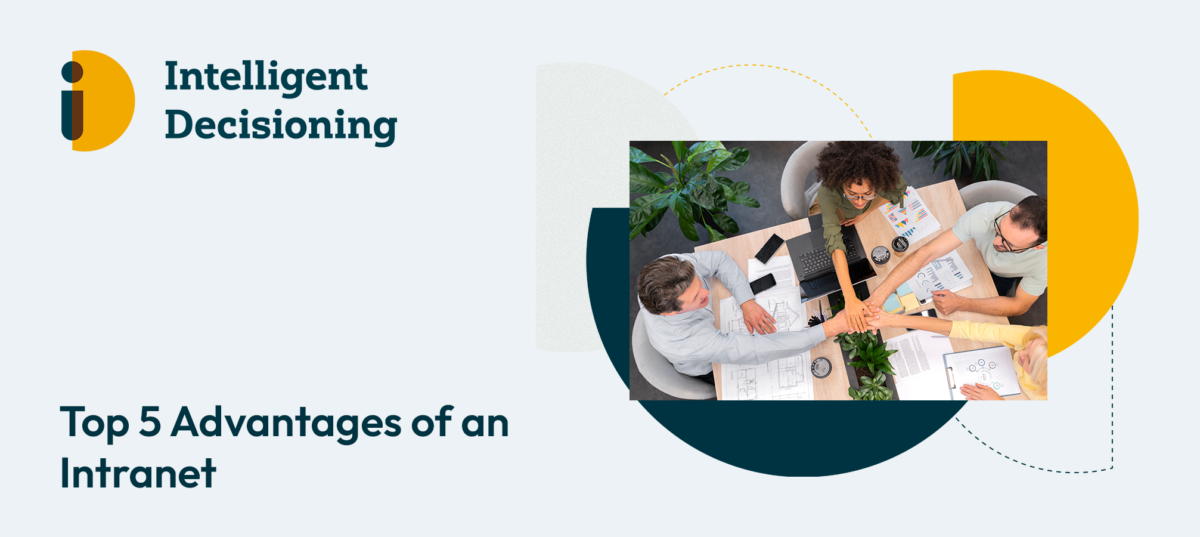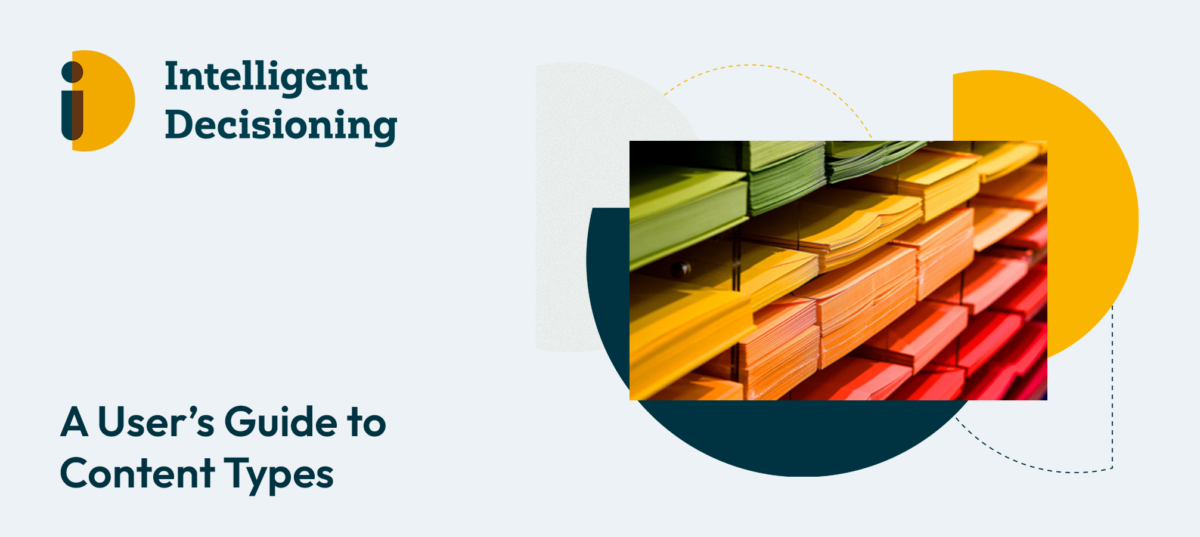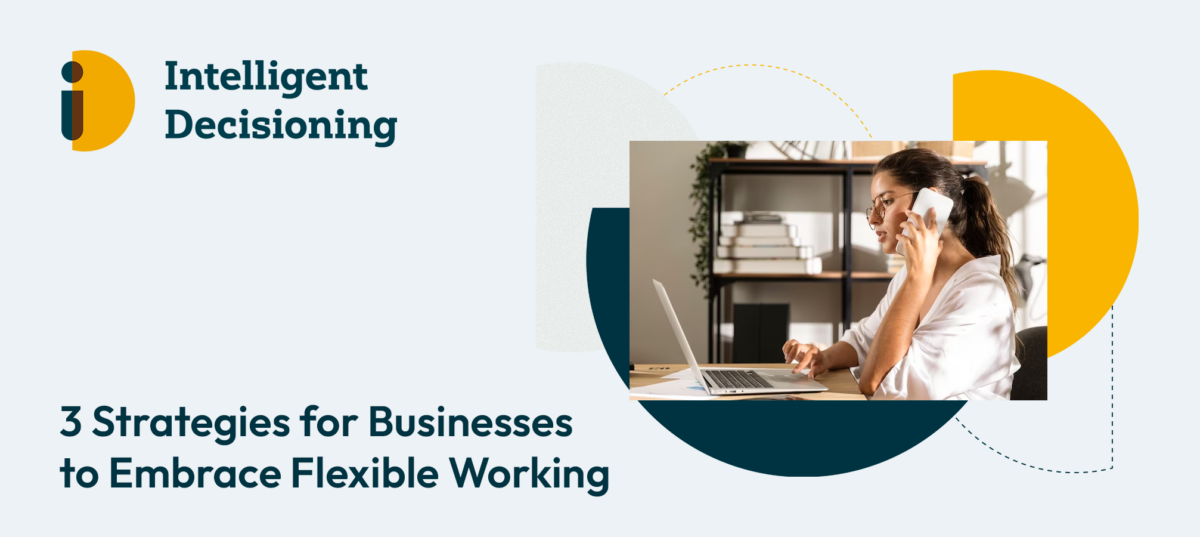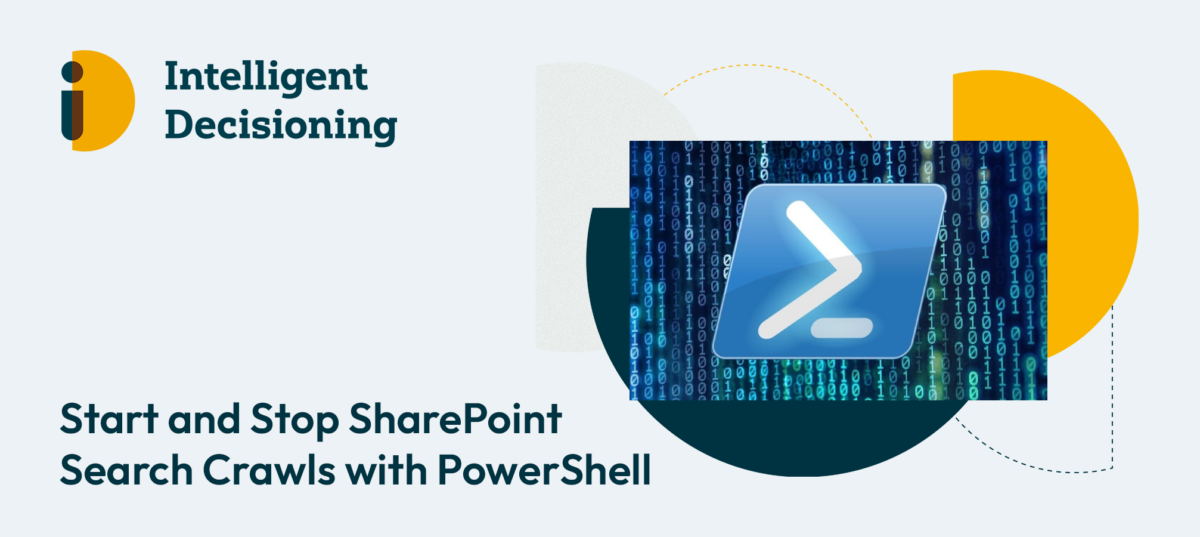- What are the latest Microsoft Office 365 updates?
- What’s new in Microsoft in October 2021?
- How do I install the latest Microsoft updates?
With monthly Patch Tuesday updates and an extensive Roadmap, it can be difficult to keep track of what Microsoft Office 365 updates are on the way, work out how they will affect you, and what you need to do to make the most of your Microsoft investment.
We’ve pulled together the most important updates from the last few months to ensure you make the most of Microsoft’s ongoing developments.
Remember to follow us on LinkedIn, Facebook, Instagram and Twitter to be kept right up to date on all the updates and how we can help you make Microsoft work for your business.
Current Microsoft Office 365 updates:
Update: Teams templates to include Power Automate Templates
Current Status: Available
What does this mean for you? When you create a team, recommended flow templates will automatically appear for you to choose from. With Power Automate templates available, you’ll be able to speed up the process of setting up a team by automatically including relevant workflows.
Installation requirements: A selection of curated Power Automate flow templates will be available to you when you go to select Microsoft provided templates. Automation really is the future for Microsoft!
Update: Pilot and deploy Teams for frontline workers with the onboarding wizard
Current Status: Available
What does this mean for you? The FLW (Frontline worker) onboarding wizard speeds up the process of onboarding frontline workers by allowing admins to create teams and assign roles to up to 100 users at a time. Each role then receive a policy package which generates a tailored teams experience.
Installation requirements: Go to the left navigation of the MS 365 admin center, select Setup, Apps and email, and then click View under ‘Get your frontline workers up and running’, then click Get started when you’re ready to go. All it takes is assigning a team name, team owners and adding users to your team.
A sound onboarding process is key for a successful remote working environment. Book a FREE demo of our Mercury Digital Workplace product here.
Update: Present from PowerPoint to Teams and improve presentation capabilities
Current Status: Available
Installation requirements: Look for the ‘Present in Teams’ button in PowerPoint when in a Teams call.
What does this mean for you? This stops you from needing to upload PowerPoints in Teams ahead of time or spend unnecessary time screen sharing and alternating between Tabs. It makes the process of preparing and delivering presentations in Teams simpler, faster, and hassle free.
Update: Left navigation updates in Teams Admin Center
Current Status: Available
What does this mean for you? The Left navigation bar now allows you to access more of the key settings and sections of Teams, making it easier for admins to manage, edit and maintain their Teams channels.
Installation requirements: As with many Microsoft Office 365 updates, this is applied automatically to the latest versions of the Teams app
Update: Share Feedback in mobile app
Current Status: Available
What does this mean for you? This updates means feedback for Microsoft 365 can be sent directly without the need for extra emails (great news seeing as the average employee receives over 120 emails a day!).
Installation requirements: Go to Settings, and select Help & Feedback.
Update: Teams meetings through Apple CarPlay
Current Status: Available
What does this mean for you? With Hybrid working a sign of the times, Microsoft are making it even easier for employees to work on the go by enabling you to join Teams Calls whilst commuting, on the school run, or running errands in the car. In doing so, they make it easier for work and home life to seamlessly merge, but perhaps run the risk of making 24/7 availability an expectation of remote working employees. The feature is available in audio format only and also allows you to use Voice Command to message other Teams contacts.
Installation requirements: Find the Teams icon on your Apple CarPlay Screen
Update: Press “Ctrl Spacebar” to Speak
Current Status: Available
What does this mean for you? It is now easier than ever to begin speaking in a meeting, without the need to use your mouse and unmute your Mic. This comes as Microsoft aim to improve collaboration across their platforms with Hybrid working very much a sign of the future to come.
Installation requirements: Simply press Ctrl + Spacebar and you’re ready to go (best to try it in an internal meeting though. We don’t want anymore embarrassing ‘your mic isn’t on’ mistakes at this stage in the remote working game!)
Update: Time Sensitive Emails in Play My Emails (PME)
Current Status: Available
What does this mean for you? Outlook Mobile will now prioritise emails it believes to be time sensitive by reading these to you first in Play My Emails (PME). This will ensure you don’t miss important opportunities, deadlines, changes etc. and that you’re always on top of the most important elements of your workload. What’s more, you can spend less time scrolling through your inbox and more time getting those important tasks ticked off.
Installation requirements: Ensure you have PME set up by going to Outlook Mobile Settings, Siri Shortcuts, Play my Emails, and then tap the red button to record your siri shortcut. For information on how PME works on Android devices, see here: Microsoft Outlook now supports Play My Emails on Android (androidpolice.com) (integrated link)
Update: Simplified Breakout Room assignment
Current Status: Available
What does this mean for you? Breakout Rooms provided a great opportunity for including small group collaboration within large group calls when they were introduced in 2020. However, with presenters needing to individually assign participants to rooms, it resulted in a clunky experience on both ends. Now, with the ability to select multiple participants to add or remove from rooms, the process is much quicker and will allow more time to be spent on collaboration.
Installation requirements: Look out for the separate pop up in Teams after selecting ‘Assign Participants’
Update: Pin messages and participants
Current Status: Available
What does this mean for you? Whilst the ability to pin specific chat conversations is not new for Teams, all participants can now pin and unpin specific messages to be highlighted at the top of the chat. This supports GIFs and images, but is recommended to be used for text based messages.
Installation requirements: Use the center of the room console to pin up to 9 participants at a time in a Teams meeting, and simple click the three dots next to the message you’d like to pin to see the options.
Update: Improved delivery for Live Events
Current Status: Available
What does this mean for you? Virtual events started with pub quizzes and friendly cocktail nights, but with the worldwide reach and reduced costs, they are a certain reality for the future. Microsoft Office 365 updates their systems in accordance with demand and they have responded to this new demand by allowing you to scale Teams Live Events to 100,000 attendees. You can work with eCDN support, Peer5, to optimise your live events AND you can restart events if you end them earlier than intended – no more panicking as you lose the audience you’ve spent weeks building up. This final feature is only available to the Producer of the Event. It’s safe to say, Microsoft see Virtual live events as a lasting result of the Pandemic that they can make the most of.
Installation requirements: To allow for the increase in attendees, you must engage the Microsoft LEAP team, and to benefit from Microsoft’s Peer5 acquisition you should get in contact with them or Microsoft directly. For Producers restarting a Live Event, simply click and select ‘Restart Event’.
What’s Coming next?
That’s the roundup of the recent Microsoft updates for October 2021, but with constant development and investment, a constant stream of updates will be coming your way throughout Autumn. Keeping up to date is the single best way to make the most of your Microsoft investment and ensure that your business processes are optimised. If you need support figuring out how to make Microsoft work for you, get in contact for a free
Keep an eye on our social media accounts for information regarding the latest Microsoft Office 365 updates, but if you’re anything like us, you’ll want to be ahead of the game, so here’s a sneak preview of what to expect in the next few weeks:
Microsoft Office 365 updates coming soon:
OneDrive and SharePoint: Improved Move or Copy user experience
We’re refreshing the Move/Copy user experience in OneDrive and SharePoint to make it easier for you to choose where to move or copy your files and folders.
October 2021
Microsoft Search: Work Search Shortcut in Edge
To help users stay focused and find work results faster when searching from the Microsoft Edge address bar, Microsoft Search is adding the capability to create customized address bar shortcuts for your organization. With this feature, Edge users can type a shortcut keyword in address bar, then press the Tab key followed by their work query, they will see internal work results on Microsoft Search.
October
Microsoft Viva: Quiet time settings in Teams and Outlook
To help create better boundaries and protect your personal time, later this year Viva Insights will offer the ability to configure quiet time to silence mobile notifications from Outlook and Teams outside your working hours as well as provide personalized insights on how well you are disconnecting. You will also be able to set quiet time directly from Teams and Outlook mobile.
Like this blog? Share your feedback on our LinkedIn and allow us to give you the content YOU want to see.